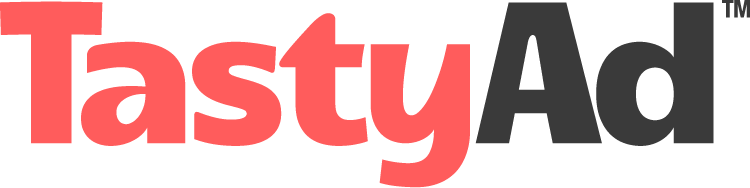Help
We’re here to answer your questions
Our customer support is always fast and free. Call us at 888-314-3684
How to Create an Account
- Open a browser like chrome, safari, internet explorer or firefox. Then go to ads.tastyad.com
- Click the create an account button at the bottom of the login box.
- Fill out all of the fields and review our terms of service.
- From there you will need to check your email for the activation link. Click the Verify My Account button in the email. Next you will be directed back to the Tasty Ad site where you can now login.
- Once logged in you are ready to start using Tasty Ad!
- If you are using the 2 Scoops Plan for multiple users, you will need to invite others to your plan by clicking the “Managed Users” button on the top left. Make sure you have the 2 Scoops Plan selected on the “Plan” page. By default your account starts in the Tasty Jr. Plan so make sure you have upgraded to the 2 Scoops Plan.
Need help? Call 931-854-8464
How to Create an Advertiser
Before you can create an ad, you have to first create and advertiser. I have clicked the “Create Advertiser” button at the top of the page as you can see.
All we have to do is enter the advertisers information: business name, address, phone, etc…
Select whatever social media icons this advertiser uses.
To upload the advertiser’s logo you need to have it saved onto your computer. I don’t currently have their logo saved on my computer so I am going to go to google images and find it. Once I find it I simply download it. Then upload it.
Now lets pick their brand colors. We have three colors here and I am going to use the eye dropper tool to pull the colors right out of their logo.
If you want to set a specific font style for this advertiser you can do so here. Or just leave it blank and manually choose fonts as you are creating their ads.
We’ll select the type of business this is. This is an important step because it will give us the photos we need for the ads.
The last thing you have to do is enter the advertisers contact information.
You only have to enter this information once and you can always go back and edit it.
Lets note that you can leave out some of this info if you are in a hurry or you just want to manually add it when creating ads. You do need to add the advertisers name, upload their logo, pick their colors and business type though.
We’ll click save and we are all done! We are now ready to start creating ads for this advertiser.
Need help? Call 931-854-8464
How to Create an Ad
Once you have created an advertiser, you are ready to start creating ads for them.
Click the “Create Ad” button
You have 3 options at the top you need to select….. The advertiser, the billboard size and the purpose for the ad you want to create. General Purpose will work for most ads.
Then all you have to do is select the ad template you want to use. Tasty Ad will be adding new templates every 6-8 weeks so you always have fresh ads to chose from.
Once you have clicked on your desired template, click the orange “Create My Ad” button.
Tasty Ad will populate the template you chose with the advertiser’s logo, colors and info. Use the boxes under the ad to customize the text, photo, colors, etc…
Once finished editing your ad simply type in a name in the “Name” box and click the orange “I’m Done” button.
Using logos in Tasty Ad
To create an ad for a specific advertiser you will need their logo. Most of the time you can find a company’s logo just by googling it. Example: Type “Bob’s Plumbing Logo” into google. Click search. Click the “images” tab. Find the logo you want and click on it. Right click on it to and you will see a “save” option. You can also find a company’s logo on their website or facebook page.
Tasty Ad supports logos in JPG and PNG file formats. PNG logo files with transparent backgrounds are great for creating ads because you can sue colored backgrounds behind them. If you need help converting a logo to PNG, cropping or changing colors, please contact us for very fast and always free help. (Tasty Ad subscribers only).
Note: you are using a companies logo on an ad only to create sample ads or spec art for them alone to view. Or you are creating ads for a company using their logo with their permission. Never use a company’s logo to advertise anything without their permission.
Read this full article about logos here.
Need help? Call 931-854-8464
Photos with transparent backgrounds
You can use photos with transparent (or clipped) backgrounds in Tasty Ad. They must be saved as PNG files. If you would like us to clip out a background from a photo please contact us for very fast and always free help. (Tasty Ad subscribers only).
Need help? Call 931-854-8464
Using Tasty Ad for Wraps, Trivisions and Poster Flex Billboards
We support most billboard sizes and formats. If you need a high-resolution version for print, simply fill out the High Res Request form and send us the art you need converted. We will convert it and email it back to you. The fee is $25 per ad.
Need help? Call 931-854-8464